True-Type Lettering Along Contour
With True-Type Lettering Along Contour, text (True-Type font) is oriented along a programmed contour, which determines the size and orientation. The contour is grouped with the data block and programmed like the contours in a 3D mold or Swept Surface data block.
True-Type fonts are available in different styles and are block-type letters with closed profiles for milling, which allow cutter compensation - i.e., inside, outside, and pocket milling. Supported characters include the full character sets for most Western European languages.
The font selection dialog box is opened with the Select New Font softkey, when the cursor is in the Text field on the parameters screen.
|
Common Fonts Available with Mill True-Type Lettering |
|
|---|---|
|
Arial (default) Arial Black Comic Sans MS Courier New Franklin Gothic Medium Georgia Impact Lucida Console Lucida Sans Unicode Marlett |
Microsoft Sans Serif Palatino Linotype Sylfaen Tahoma Times New Roman Trebuchet MS Verdana Webdings Wingdings |
The lettering parameters are programed on the opening screen. The text dimensions and spacing are set in this screen. First, specify how the width of the text is determined, in the Width Method field:
-
Use Contour—the text will be distributed evenly along the contour.
-
Specify Width—specify the width measurement in the Text Width field (appears when Specify Width is selected).
Here is an example of a True-Type Lettering Along Contour parameters block:
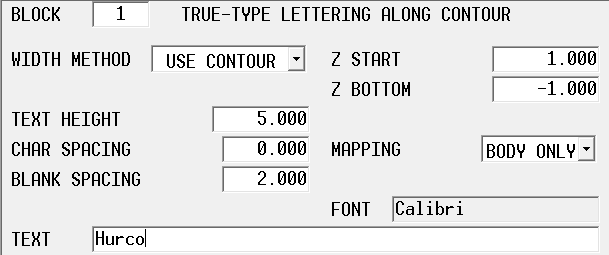
Use the Edit Along Contour softkey to open the Start segment:
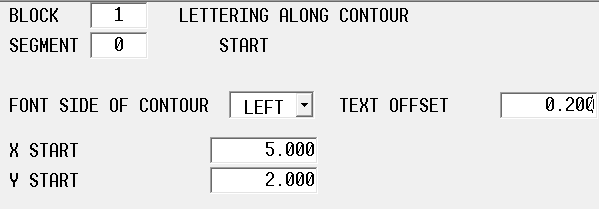
The contour start segment includes fields to specify which side of the contour the text is positioned relative to. The text offset specifies distance between the contour and the reference point of the text.
Select the Next Segment softkey to lay the text out on a line, arc, or blend arc:
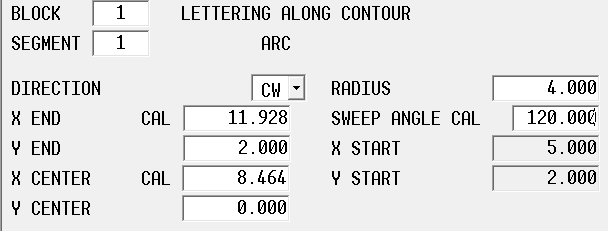
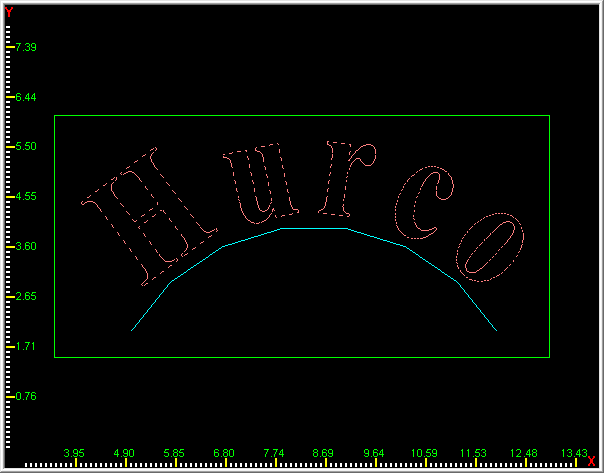
|
|
A contour can also be created by pasting an existing contour into the program, using Multiple Block Functions on the Program Review screen. |
Recovery Restart is supported from a specific letter, specified as character number. For example, to restart from the “R” in HURCO, you would specify character 3 as the starting character. Recovery Restart is launched from the Auto mode screen.
The Field Name Glossary contains definitions of all WinMax fields. The fields listed below appear on the True-Type Lettering Along Contour screen. Fields displayed on screen may vary according to machine type, configuration, parameter settings, and/or settings in other fields.
|
|
|||
|
|
|||
|
|