Disk Operations
Disk Operations displays available directories and files. Cut, copy, paste, rename, and delete program files from Disk Operations.
See also:
Retrieve Log and Diagnostic Files
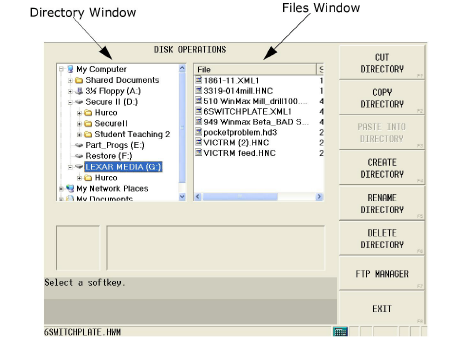
When a directory is highlighted in the Directory window, the softkeys are:
-
Cut Directory—deletes the directory from one location to be pasted into another location
-
Copy Directory—makes a copy of the directory (but does not delete) to be pasted into another location
-
Paste Into Directory—pastes the directory or file that has been cut or copied. For example, to copy a directory and paste it into a new location:
-
Highlight the directory you wish to copy.
-
Select the COPY DIRECTORY F2 softkey.
-
Highlight the folder in which you wish to place the copied directory.
-
Select the PASTE INTO DIRECTORY F3 softkey.
-
-
Create Directory—creates a new directory.
-
Rename Directory—renames a directory.
-
Delete Directory—removes the directory.
-
FTP Manager—displays the external network connections (with Ultinet option).
When a file is highlighted in the Files Window, the softkeys are:
-
Cut—deletes the file from one location to be pasted into another location.
-
Copy—makes a copy of the file (but does not delete) to be pasted into another location.
-
Paste—pastes the file that has been cut or copied. For example, to copy a file and paste it into a new location:
-
Highlight the file you wish to copy.
-
Select the COPY F2 softkey.
-
Highlight the folder in which you wish to place the copied file.
-
Select the PASTE F3 softkey.
-
-
Rename—renames the file.
-
Delete—removes the file.
-
Load—loads the file into the Program Manager.
-
FTP Manager—displays the external network connections (with Ultinet option).