↵
NC Editor
NC Editor provides a wide range of tools to review, create, and modify NC part programs. The editor has the following features:
-
Several ways of selecting the code, such as by dragging the stylus across the screen, and by using keyboard keys (if available).
-
Copying/Pasting/Cutting of a block of selected code, including to applications outside WinMax.
-
Undo/Redo functionality.
-
Unlimited number of tags.
-
Real-time syntax check. Incorrect syntax is indicated by showing the incorrect text in red. Comments are shown in a user-defined color (green in this example):
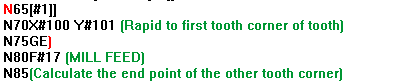
|
|
See NC Editor Syntax Color Settings for information about the comment color. |
-
Real-time indicators of the meanings of the G codes. Place the cursor on the G code and the definition is displayed in the prompt area of the screen.
-
Simplified and friendlier access to common editing tasks, such as jumping and searching operations.
-
Keyboard shortcuts:
-
Ctrl + Home—jump to the beginning of program
-
Ctrl + End—jump to the end of program
-
Shift + Ctrl + Home—selects all text between cursor and beginning of program
-
Shift + Ctrl + End—selects all text between cursor and end of program
-
Shift + Home—selects the text between cursor and beginning of line
-
Shift + End—selects the text between cursor and end of line
-
Ctrl + C—copy selected text to the clipboard
-
Ctrl + F—opens a Find window. Enter text to find in the current program.
-
Ctrl + G—opens a Goto window. Enter a block number to navigate to that block.
-
Ctrl + H—opens a Find and Replace window.
-
Ctrl + X—cut the selected text from screen and copy to clipboard
-
Ctrl + V—paste the copied or cut text
-
Ctrl + Z—undo the last change
-
Ctrl + Y—redo the last undo
-
The status bar and prompt bar provide real-time updates on the status on the program being edited. The information shown in the status bar is as follows:

|
1 |
Part Program Name |
|
2 |
Units |
The information shown in the prompt bar is as follows:
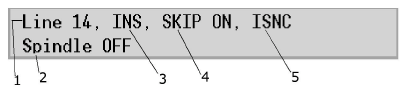
|
1 |
Current Line Number |
|
2 |
Code Definition (M05 is shown) |
|
3 |
Insert/Overstrike Mode |
|
4 |
Block Skip On/Off |
|
5 |
NC Dialect |
The Part Program name is shown first in the status bar. In the prompt bar, Current Line Number indicates the current location of the cursor in the part program. NC Dialect can either be Industry Standard (ISNC) or Basic NC (BASIC). Insert Mode is indicated as INS, while overstrike mode is indicated as OVR. SKIP ON/OFF indicates whether Block Skip Mode is enabled. The Code Definition indicates the code selected in the program.
Refer to NC Editor Menus for information about the NC Editor menus.
